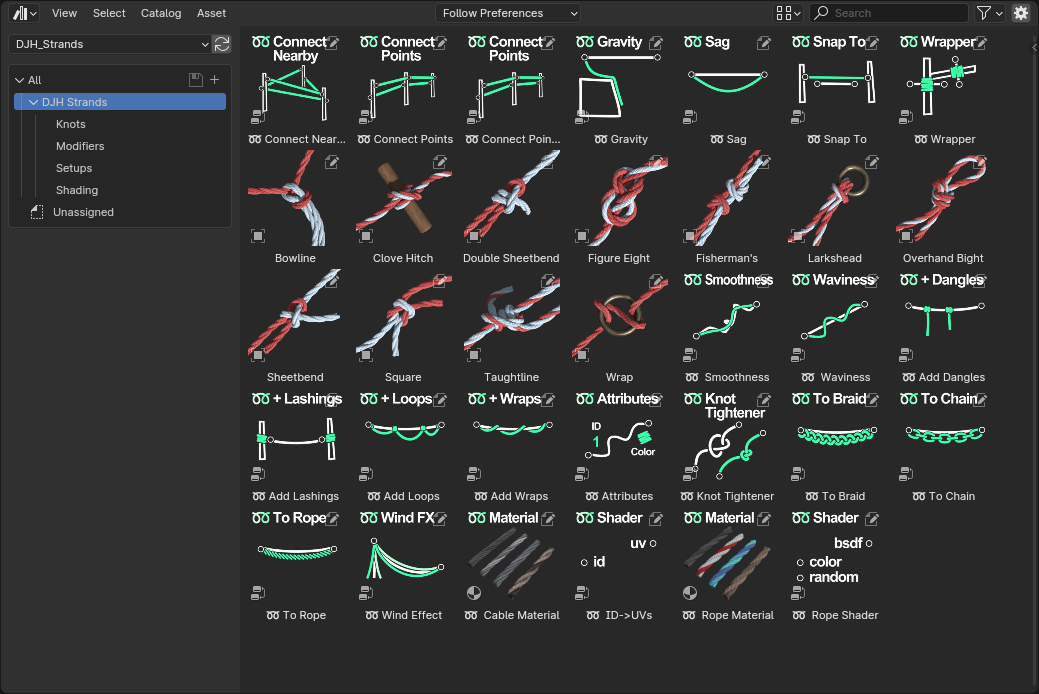
Do you ever add ropes, chains, wires, or other long thin and flexible objects to your scenes? Strands is a GeoNode Asset Library, containing a set of modular modifiers to help you do exactly that. The modifiers assist with placing curves in your scene, appending additional details to them, and meshing those curves into ropes, braids, or chains.
If you want a low-poly rope, far from the camera, it can do that, if you want to get a little closer, render individual strands, it can do that too, or if you want to place the camera mere inches away from the rope, add a fuzz modifier, it can do that too. Flexibility was prioritized so that you can choose which tools you want to use that make sense in your scene.
There are many ways to use the modifiers that come in the Strands library, which modifiers you use and how you combine them together will depend entirely on what you are trying to make. There are modifiers for placing curves in a scene, filters to edit those curves, options for adding additional elements along the curves, and modifiers that turn curves into meshes that you can render.
You could model a hallway, add brackets on the walls, run curves through them, turn the curves into wires, and then throw some extra cables on the floor.
You could place power poles in your scene, connect points together, add a sag effect, dangle some loose ends, add some extra wraps, turn it all into cables, and then add a wind effect.
You could model a loose knot, tighten it, turn the curve into a rope, add some fuzz, and practice your macro photography.
You could model an instrument, draw in some curves, tighten them around the posts, use attributes to tweak the colors, and then turn them into strings.
Or you could make a hundred other things, the point is that the modifiers are tools for creating and working with strand-like objects and you can use them in whatever way makes your workflow better.
By adding a stack of strand modifiers to an object you can build procedural setups, that turn single edges or simple curves into fully realized rope-like objects in your scenes. Modeling the same by hand--while not especially difficult--takes more time and cannot be easily edited afterwards. The advantage of a procedural setup is in the simplicity of the inputs you edit to generate the result. Because they are easy to edit, if you decide to move a strand you can do so quickly in a non-destructive way, without worrying about loosing hours of work.
First, I should define some terms I use to describe the modifiers:
The tools can be roughly broken up into four categories; The first category might be called 'Placers' they create curve shapes from inputs, this includes tools like Connect Points, for creating things like power lines or fences, Gravity, for dropping a curve into the scene, or Knot Tightener, for modeling custom knots. By default, curves created by these tools are tagged as the 'Primary Strand', but you can customize this. The 'Tag' feature is very powerful, and allows a Strands Object to contain as many strands as you want.
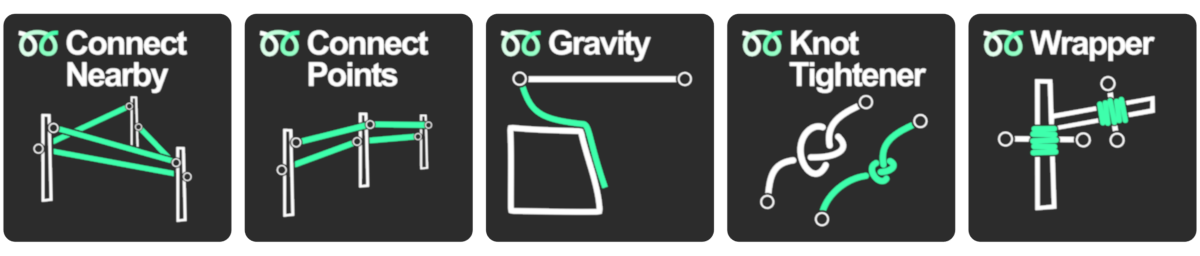
The second category of tools are 'Filters' they edit an existing curve by adding an effect to it, such as adding Sag, or the Waviness and Smoothness modifiers, they add and remove detail respectively.
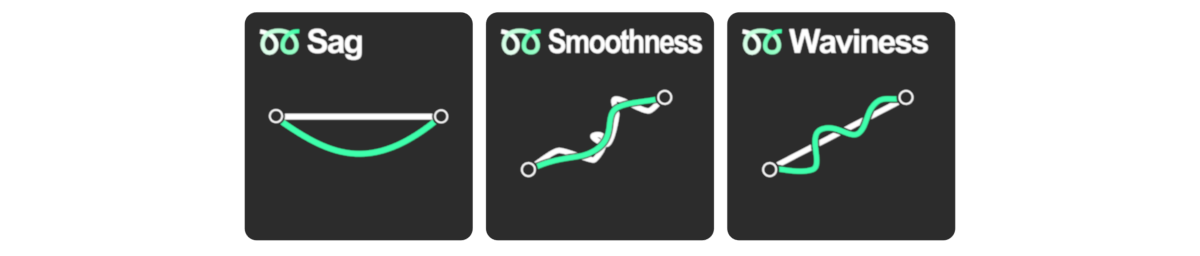
The third category of tools are 'Appenders' and they add additional strands to and along the 'Primary Strand'. For example the Add Wrap modifier, which wraps a second strand around the input strand. By default, the curves created by these tools are tagged as 'Secondary Strands', but you can customize this.
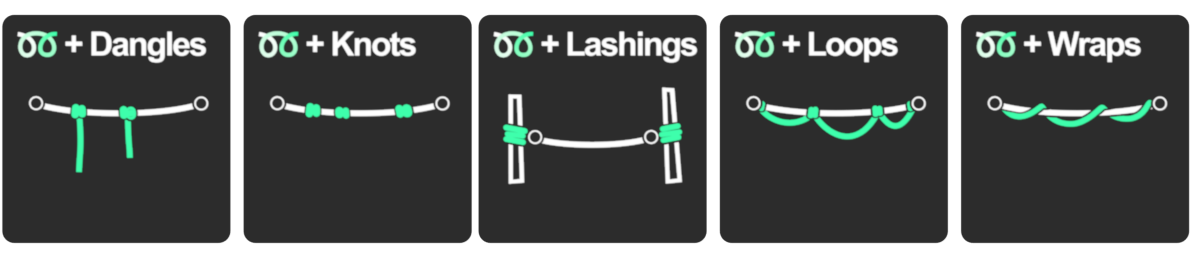
The final category is 'Meshers' and they turn strands into a mesh that you can render. They do whatever their name implies, for example To Chain, makes the curve into a chain. It is also possible to add multiple 'Meshers' to a single strands object. For example, To Chain could be applied to only the primary strand, followed by To Rope applied to all the secondary strands.
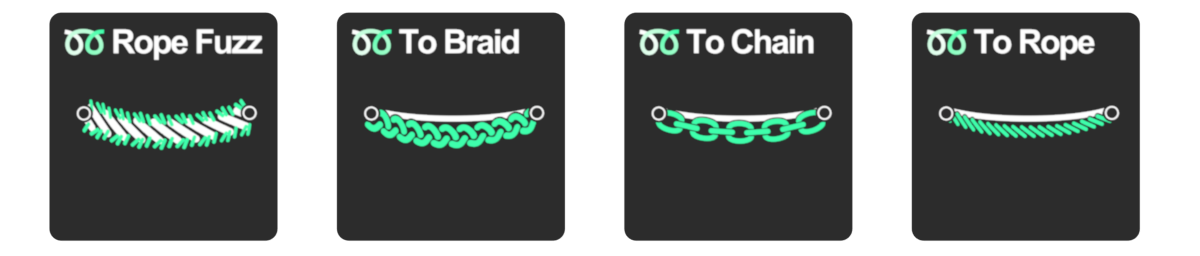
All of the modifiers that create strands assign vertex colors and a Shader ID value, or you can use the Attributes modifier to assign them separately or to a custom curve. Those attributes can be used with the included rope material, or in your own shader.
A quick note to temper expectation; while several of the modifiers use simulation to achieve their result the quality of the simulation isn't particularly high. You can animate the simulation effect, if you're okay with some jittering but all the tools (besides Wind Effect) were designed as modeling tools to help produce a final mesh/curve, rather than frames of animation.
Besides the main feature of the modifiers themselves, the library also contains fifteen knot models, that are simple curves, shaped with the Knot Tightener modifier and meshed with the To Rope modifier.
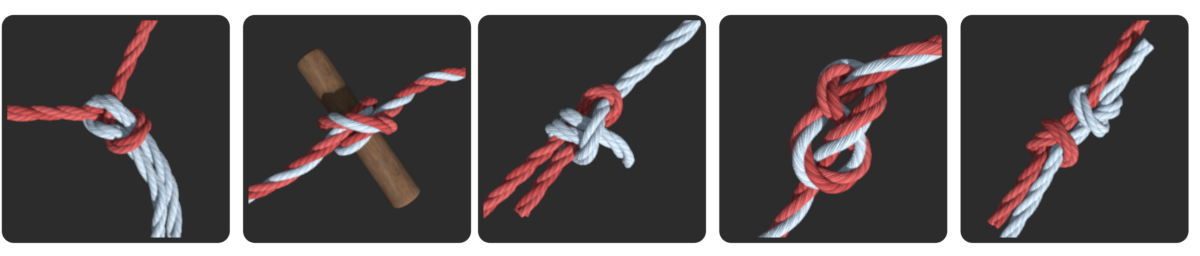
There are 16 strands presets, which are simple curves using a To Rope or similar modifier, with different settings configurations and attribute setups. You can apply a preset to a curve that is already in your scene, by dragging in the preset object, and copying the Modifiers from it to the curve in your scene.
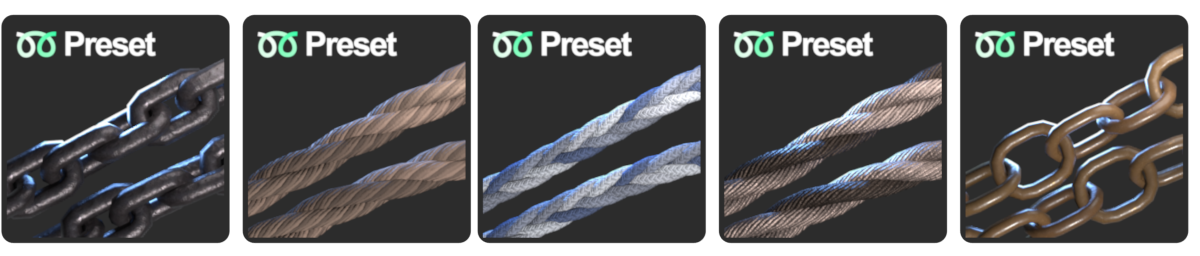
There are also materials, a few utility nodes and a number of setups, which are preset configurations of objects, and stacks of modifiers. These can both save time by having all the pieces already connected, and also serve as an informative tool by showing a variety of ways in which the tools can be arranged and used.
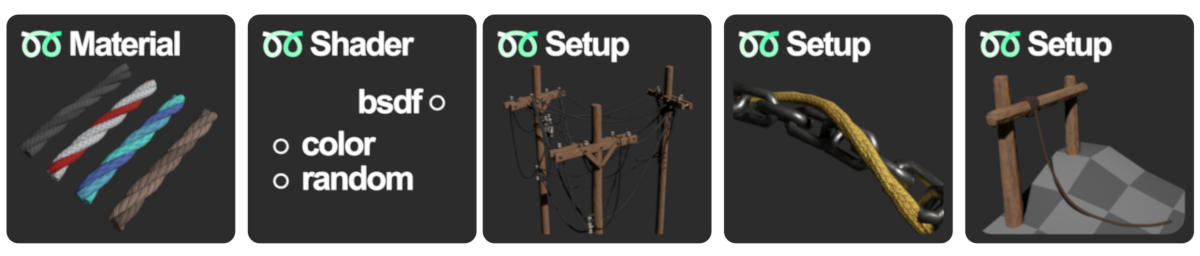
That's about it, the tools are there to assist with rope/strand related tasks, what you make with them is up to you.
After purchasing from Superhive or Gumroad, download the DJH_Strands_library.zip file.
Extract the DJH_Strands_library folder from the .zip file to a convenient location on your computer.
In Blender 4.1+ open the user preferences, and select the File Paths tab. In the Asset Libraries section, click the '+' to add a new library and browse to the DJH_Strands_library folder that you extracted from the .zip.
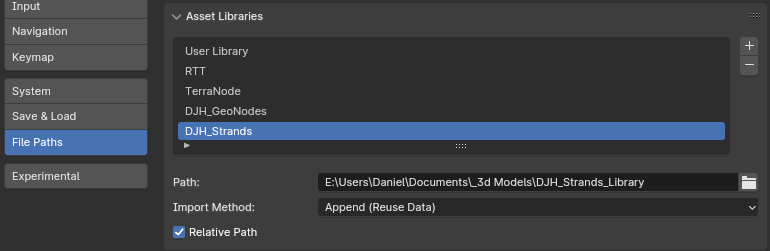
Once it has been added, you can double-click on the library to rename it, I prefer to remove the '_library' suffix.
If it was installed correctly, in your asset browser, you'll find a DJH_Strands catalog and categorized sub-catalogs to keep all the assets organized.