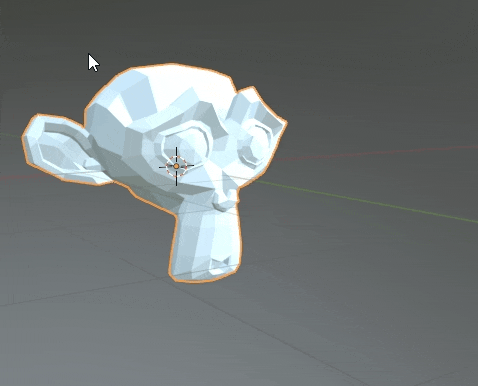Welcome! This page contains documentation for my Utilities Addon for blender.
Use the navigation panel on the left to quickly jump between sections.
The addon can be downloaded right here: djh_utils_v1_47.zip
Or from its Gumroad Page.
In Blender, select Edit->Preferences, click on the Addons tab, click Install and open the file: djh_utils.zip.
Searches for textures with the same base name and adds them to the material.
It can find textures when the filenames are: base_name -> underscore -> map type -> extension.
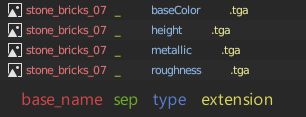
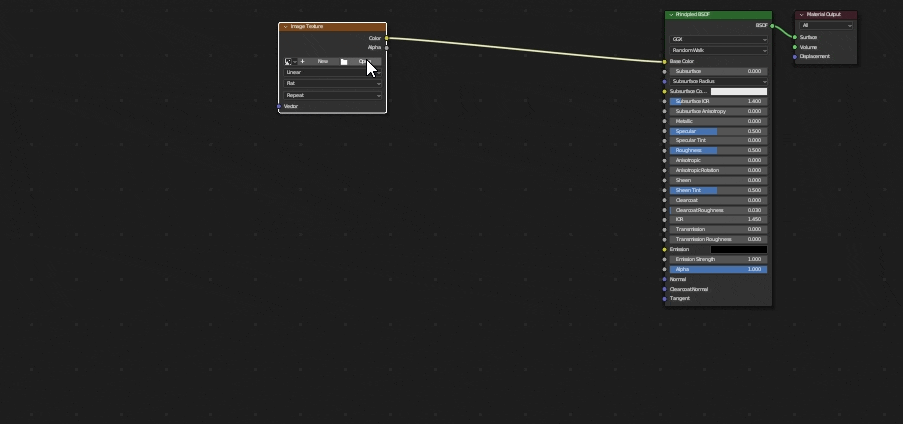
Connections are made using a lookup, the lookup supports the following naming conventions for types:
| Diffuse | AO | Metallic | Roughness | Normal | Bump |
|---|---|---|---|---|---|
| basecolor | ao | metallic | roughness | normal | bump |
| diffuse | metal | rough | nor | height | |
| albedo | |||||
| color | |||||
| col |
Creates many links between two nodes.
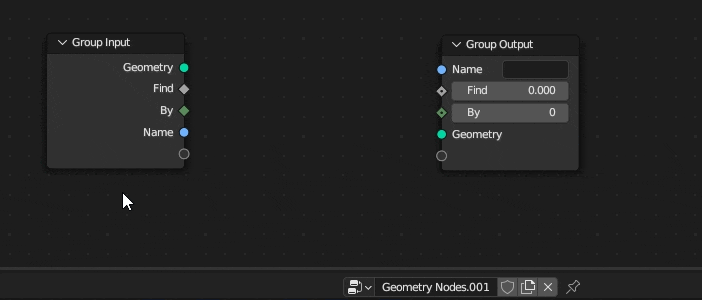
Looks for modifier inputs named 'seed' in the selected objects and sets them a to random value
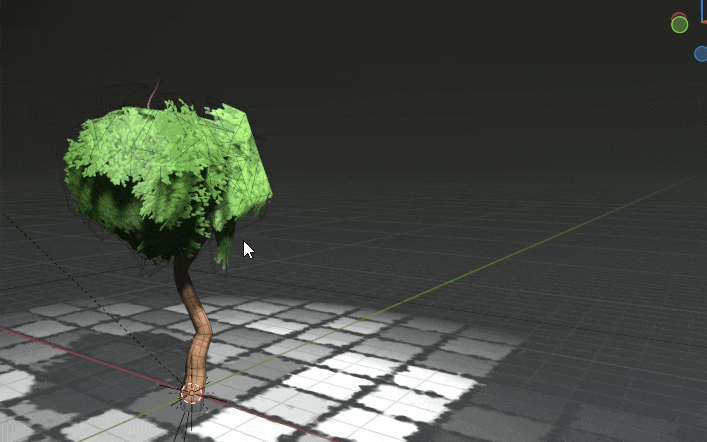
Renames modifiers on the selected objects to reflect the modifier type or node_group.
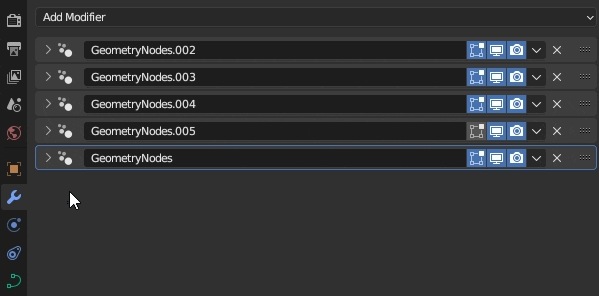
Removes verts with zero weight from groups, then removes groups with zero verts from mesh.
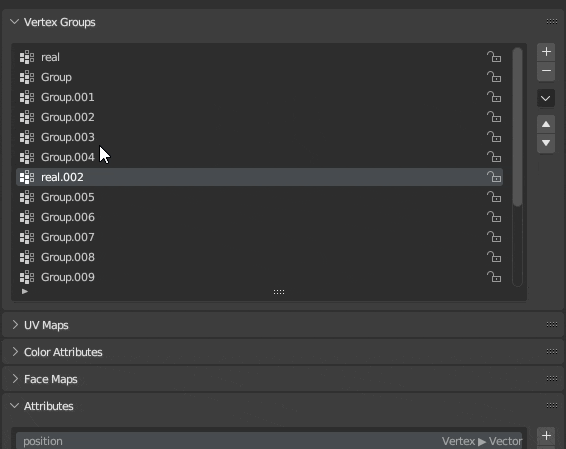
Snaps the selected geometry to the nearest faces.
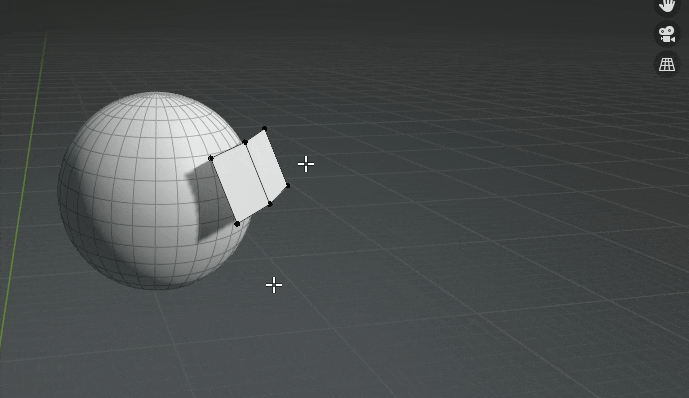
Creates placeholder materials on the selected object from the given collection.
Does a knife projection with the selected geometry in edit mode.
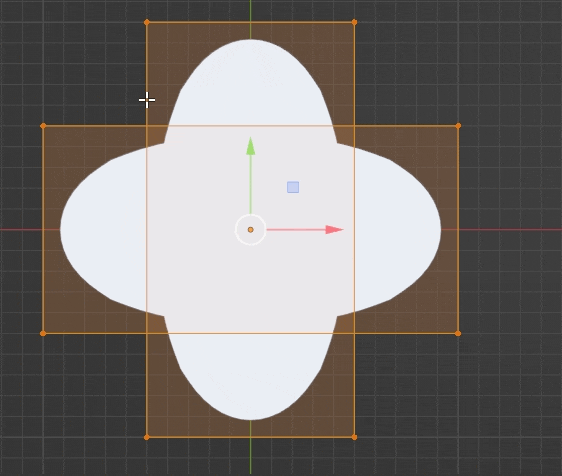
Applies the active modifier as a shape and then removes the shape keys.
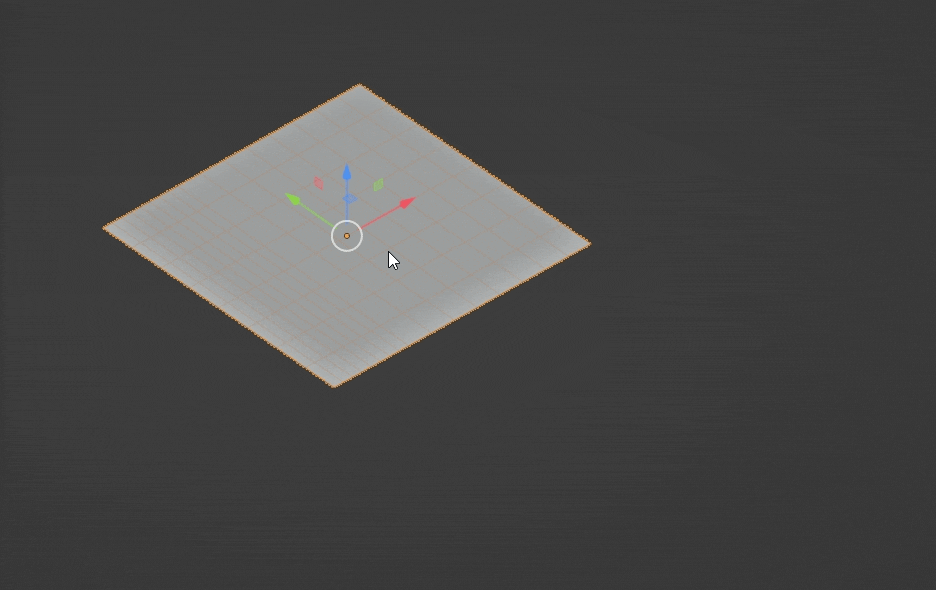
Applies all modifiers above and including the active modifier, even if the object is a curve.
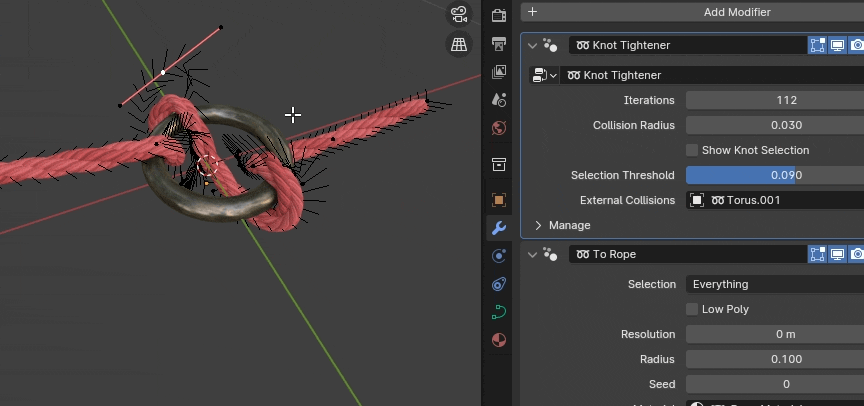
Adds a Bake Modifier below the active modifier and bakes the stack.
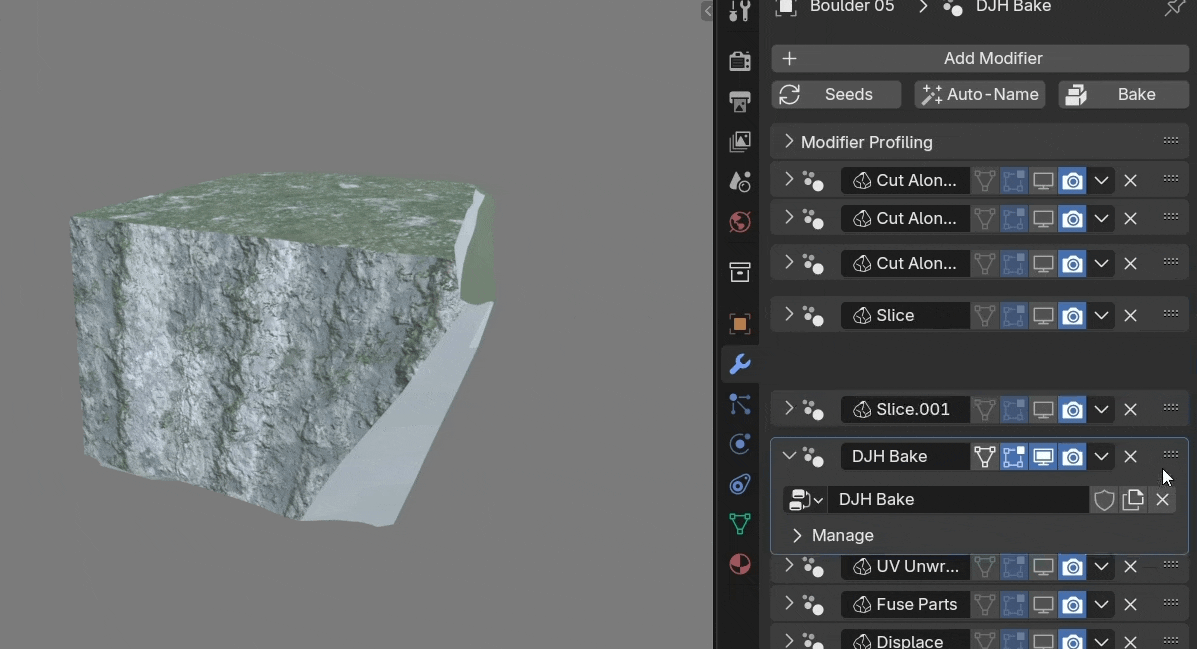
Displays a searchable list of all the materials that are in your asset library, and applies your selection to the active object.